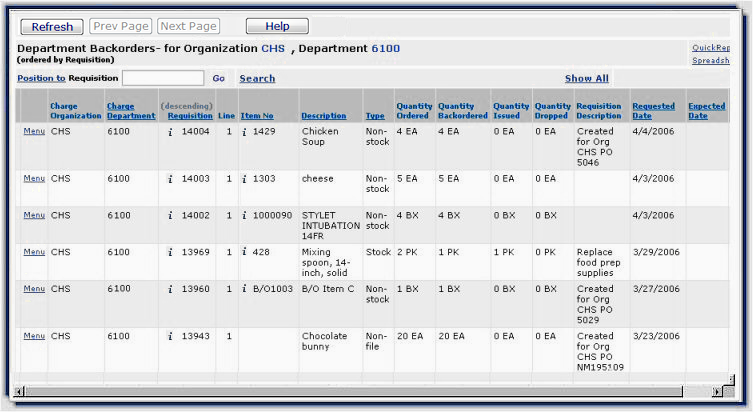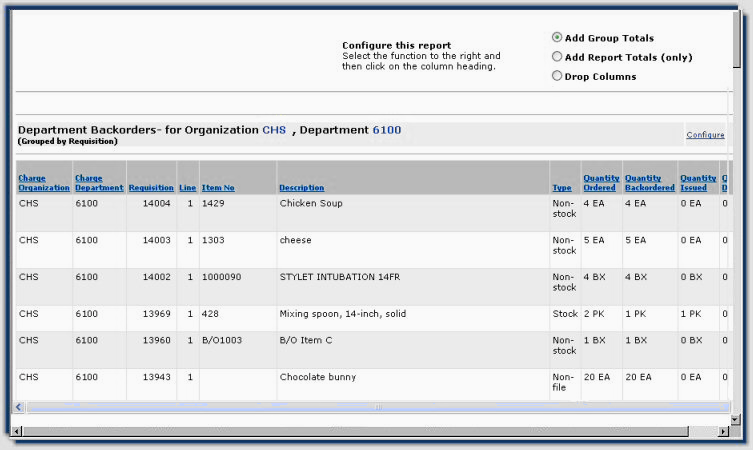Department
Backorder Quick Report
The Department Backorder Quick Report shows
backorders for a department.
The report contains the Requisition Number,
Line Number, Item Number, Item Type, Description, Quantity Backordered, BO
UOM, Quantity Dropped, and Drop UOM. A Quick Report should be run for each
department needed.
To create a Department
Backorder Quick Report:
- From the main Contents, select Requisitioning
> Departments. The Quick Click menu appears.

- On the Quick Click menu, select Backorders to Department and type the department number in the Department
text box under For...
- Click Go. The backorders for the
department are displayed.
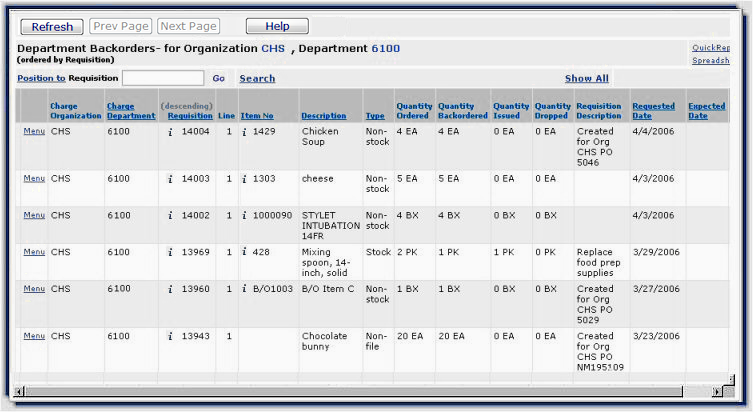
-
Click Quick Report.
The report appears.
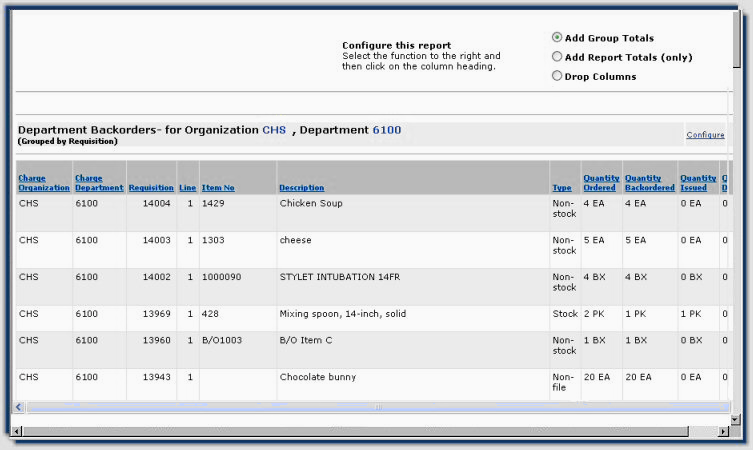
-
Next
select Drop Columns from the option buttons at the top of the report.
-
Click
any column headings that you wish to remove from the report.
The
columns are dropped from the Quick Report after each selection.
Note:
Before you configure your report, to undo any adjustments you have made, click Refresh.
- Click
Configure.
The
Department Backorders Quick Report for the Department displays.
-
Click File > Print Preview. The
formatted report displays ready to print.
- Click Print.
The Print panel appears.
You can select the printer for your report, and, by clicking Properties,
you can specify the Orientation on the page as either Portrait or Landscape output. (Landscape prints pages the on the
"long" side, often useful for wide reports.)
See To
print a Quick Report for more tips on printing.
Copyright © 2023 by Premier Inc. All rights reserved.